Want to purchase a Ledger Hardware wallet and help support this channel? Here is my referral link
https://www.ledgerwallet.com/r/67ef
Want to join coinbase to begin your crypto journey? Here’s a link to get free $10: https://www.coinbase.com/join/558828d…
Find me on Steemit: www.steemit.com/@heiditravels
Twitter: @blockchainchick
Instagram: @hheidiann
Ledger Set Up Guide: https://www.youtube.com/watch?v=v7Q6Gd0LNGA&t=141s
How to Trade on IDEX: https://www.youtube.com/watch?v=DJn8Ml3ZCFM
Check your balances with your PUBLIC key: https://etherscan.io
For the purpose of this video I’ll be covering how to use a Ledger Nano S with the decentralized exchange called IDEX.
Ok so now that you’re a pro with your ledger, and you’re ready to become an expert with decentralized exchanges, which I think is a very wise choice, let’s get into it.
IDEX is specifically designed to interact with the Ethereum blockchain so this means it supports the trading of Ethereum with ERC20 tokens.
So your first step will be to make sure you have browser support activated on your hardware wallet.
To do this, you need to plug in your ledger, carefully input your pin, and navigate to the Ethereum wallet. From here you can scroll down to the settings menu and select browser support and select the yes option. You’ll also need to select the contract data option and select yes.
Now your device is able to interact with websites other than the ledger applications that you downloaded onto your web browser. It is also now ready to work with ERC20 tokens as well.
For those of you who might not know, ERC20 tokens can be stored on Ethereum addresses since they are tokens that exist on the Ethereum blockchain.
So you are logged into your device, you are in your Ethereum wallet, with browser support activated, and contract data activated. We are ready to connect to IDEX.
Once you are on the IDEX.market website, it’s important to know the trading and withdrawal limits so you don’t end up with coins stuck on the exchange.
Ok so go ahead and choose the unlock wallet option in the upper right hand corner.
This is how you will connect your ledger wallet and transfer the funds inside onto IDEX in order to make trades.
So unlock wallet, choose the Ledger wallet option and click unlock.
You’ll be prompted to select your derivation path. Since we want to work with Ethereum, choose the Ledger ETH option. Under this you’ll see a list of addresses that you can choose from to use with this decentralized exchange.
You’ll want to choose the address that has the funds you’d like to deposit onto the exchange.
Once you’ve selected the address you want to use click on the unlock wallet button.
You are now connected to IDEX.
You can reference your balance information using the Balances tab and selecting Full Balances. To make things less overwhelming you can check that box to hide zero balances. Here you’ll see that the wallet balances refers to the amount of funds in your wallet that you connected through your hardware wallet. IDEX balances refers to the amount of coins that are still on IDEX that have yet to be deposited back into the safety of your hardware wallet.
Now it’s time to deposit your ETH or other ERC20 tokens onto IDEX to trade.
Find the one you’d like to deposit onto the exchange and select deposit. Please keep in mind that you will need to save some Ethereum specifically in your wallet in order to cover for the gas fees. These fees are applied when you deposit, trade and withdraw.
Fill in the amount you’d like to deposit, set your gas price, and confirm the transaction. Because this is involving your ledger wallet, you’ll also have to confirm this transaction on your device as well.
The deposit is now processing. You can reference its progress by heading to the balances tab and selecting balance history.
Don’t be too eager to hit refresh for these transactions as it might disrupt the process, just be patient. Once the transaction has achieved 10 confirmations the funds will have been moved onto IDEX.
Once the deposit goes through you’re free to take those tokens or Ethereum and trade with them on the exchange.
If you want to know how to make a trade on IDEX, go ahead and check out my tutorial which was created just for you.
Once you’re done trading, the withdrawal process is pretty much identical to the deposit process except you’ll go to the IDEX balance column and select withdraw. Fill out that form regarding how much you want to withdraw, and hit confirm. Again, you’ll need to confirm this transaction on your ledger device.
And that’s how it’s done.
You can now connect your hardware wallet and deposit and withdraw both Ethereum and ERC20 tokens onto IDEX!
















Good to find you on YT, very informative channel on Cryptos
You're an incredible, intelligent woman! Thank you so much!!!!! This was extremely helpful!!!! It was necessary for me to learn how to sell my Zebi in the future, and unfortunately, the only exchange that I know how to use is Idex. Thank you so much Crypto Tips! Incredible channel and extremely helpful!!!!!!!!!!!
When I set "Browser Support" to "Yes" my wallet disconnects and says "To begin, connect and unlock your Ledger Wallet". As a result it is not connecting to Idex. Any idea how to resolve it?
Good topic. Welcome to back to the island
Great video
Where was that place???
Good tutorial. May I know the sound you use in the intro?
Nicely done learned something new
were is that beatifull beach ? i bet portugal
thank you
ps congrates ?
great tutorial heartbreaker! ?
Is there a difference between connecting the Ledger to the exchange and sending the tokens from the Ledger to the exchange wallet?
You can check XSN project. XSN will be supported by Ledger Nano and you will be able to stake your XSN from Ledger Nano (cold and safe staking). This is good but.. the best thing is that end June they are going to have their own Descentralized exchange (DEX) built on the masternodes network which will be the safest Descentralized exchange… DEX + Ledger + Cold staking (TPOS: Trustless Proof of Stake)!!
ledger blue…
Nicely presented; helps a lot. Aloha CT.
Keep enjoying ur Profile pic darling
Very nicely done.
and i like that you refere to other tutorials.
Hi beauty with brain hru
Such a beauty you are.
Great topic again!